在 WPF 中,框架可以分为两个部分,一个是渲染,另一个是交互。交互的入口是在 InputManager 里面,而实际的交互实现需要通过渲染布局和交互的路由事件才能完成。在输入管理提供了调度事件的方法,这个方法可以被传入路由事件,传入的路由事件将会被调度到路由事件指定的元素上进行触发。本文告诉大家如何模拟调度一个触摸事件
本文的内容属于没有任何官方文档的支持的内容,以下是我看 WPF 源代码了解到的用法
在输入管理里面可以通过 System.Windows.Input.InputManager.Current 拿到当前的输入管理,这个属性默认和 Dispatcher.CurrentDispatcher.InputManager 是相同的对象,只有在初始化的时候 Dispatcher.CurrentDispatcher.InputManager 会是空拿不到值,而通过 System.Windows.Input.InputManager.Current 将会自动创建
此时就可以回答这个 InputManager.Current 是针对进程还是线程的问题了,请问 CurrentDispatcher 是针对进程还是线程呢
在拿到输入管理,就可以调用 ProcessInput 方法传入一个 InputEventArgs 了,可以传入一个路由事件,此时路由事件将会加入触发队列,在调度方法的核心是通过 Stack _stagingArea 字段做到栈的方式的调度
/// <summary>
/// Synchronously processes the specified input.
/// </summary>
/// <remarks>
/// The specified input is processed by all of the filters and
/// monitors, and is finally dispatched to the appropriate
/// element as an input event.
/// </remarks>
/// <returns>
/// Whether or not any event generated as a consequence of this
/// event was handled.
/// </returns>
public bool ProcessInput(InputEventArgs input)
{
// VerifyAccess();
if(input == null)
{
throw new ArgumentNullException("input");
}
// Push a marker indicating the portion of the staging area
// that needs to be processed.
PushMarker();
// Push the input to be processed onto the staging area.
PushInput(input, null);
// Post a work item to continue processing the staging area
// in case someone pushes a dispatcher frame in the middle
// of input processing.
RequestContinueProcessingStagingArea();
// Now drain the staging area up to the marker we pushed.
bool handled = ProcessStagingArea();
return handled;
}
上面代码核心的逻辑是 ProcessStagingArea 方法
简化的代码应该和下面差不多
while((item = PopInput()) != null)
{
// 忽略 Pre-Process 逻辑
// Raise the input event being processed.
InputEventArgs input = item.Input;
// Some input events are explicitly associated with an element. Those that are not are associated with the target of the input device for this event.
// 有些输入的元素是和输入事件关联的,此时和输入设备没有关系
// 上面的注释说的是先通过 input.Source 获取和输入事件关联的元素,如果不能获取到,那么也许输入元素是和输入设备关联的,尝试从输入设备获取
DependencyObject eventSource = input.Source as DependencyObject;
if (eventSource == null)
{
eventSource = input.Device.Target as DependencyObject;
}
if (InputElement.IsUIElement(eventSource))
{
UIElement e = (UIElement)eventSource;
e.RaiseEvent(input, true); // Call the "trusted" flavor of RaiseEvent.
}
else if (InputElement.IsContentElement(eventSource))
{
ContentElement ce = (ContentElement)eventSource;
ce.RaiseEvent(input, true);// Call the "trusted" flavor of RaiseEvent.
}
else if (InputElement.IsUIElement3D(eventSource))
{
UIElement3D e3D = (UIElement3D)eventSource;
e3D.RaiseEvent(input, true); // Call the "trusted" flavor of RaiseEvent
}
}
上面的 PopInput 方法如下
internal StagingAreaInputItem PopInput()
{
object input = null;
if(_stagingArea.Count > 0)
{
input = _stagingArea.Pop();
}
return input as StagingAreaInputItem;
}
也就是本质上都是调用了元素的 RaiseEvent 方法,里面没有什么判断逻辑
按照上面的逻辑,咱可以尝试自己模拟触发触摸事件。不过创建一个 TouchEventArgs 还是比较复杂的逻辑,需要用 WPF 模拟触摸设备
但是简单的测试是可以通过触摸一下屏幕,保存触摸事件的参数
private void OnTouchDown(object sender, TouchEventArgs e)
{
_lastEventArgs = e;
}
private TouchEventArgs _lastEventArgs;
下面尝试在鼠标按下的时候触发这个事件
private void OnMouseDown(object sender, MouseButtonEventArgs e)
{
if (e.StylusDevice != null)
{
}
else
{
System.Windows.Input.InputManager.Current.ProcessInput(_lastEventArgs);
}
}
在触摸之后点击鼠标,可以看到鼠标点击的时候同样触发了触摸按下事件
那如果想要模拟触发触摸移动的事件呢?可以尝试修改 RoutedEvent 属性
_lastEventArgs.RoutedEvent = PreviewTouchDownEvent;
System.Windows.Input.InputManager.Current.ProcessInput(_lastEventArgs);
_lastEventArgs.RoutedEvent = PreviewTouchMoveEvent;
System.Windows.Input.InputManager.Current.ProcessInput(_lastEventArgs);
_lastEventArgs.RoutedEvent = PreviewTouchUpEvent;
System.Windows.Input.InputManager.Current.ProcessInput(_lastEventArgs);
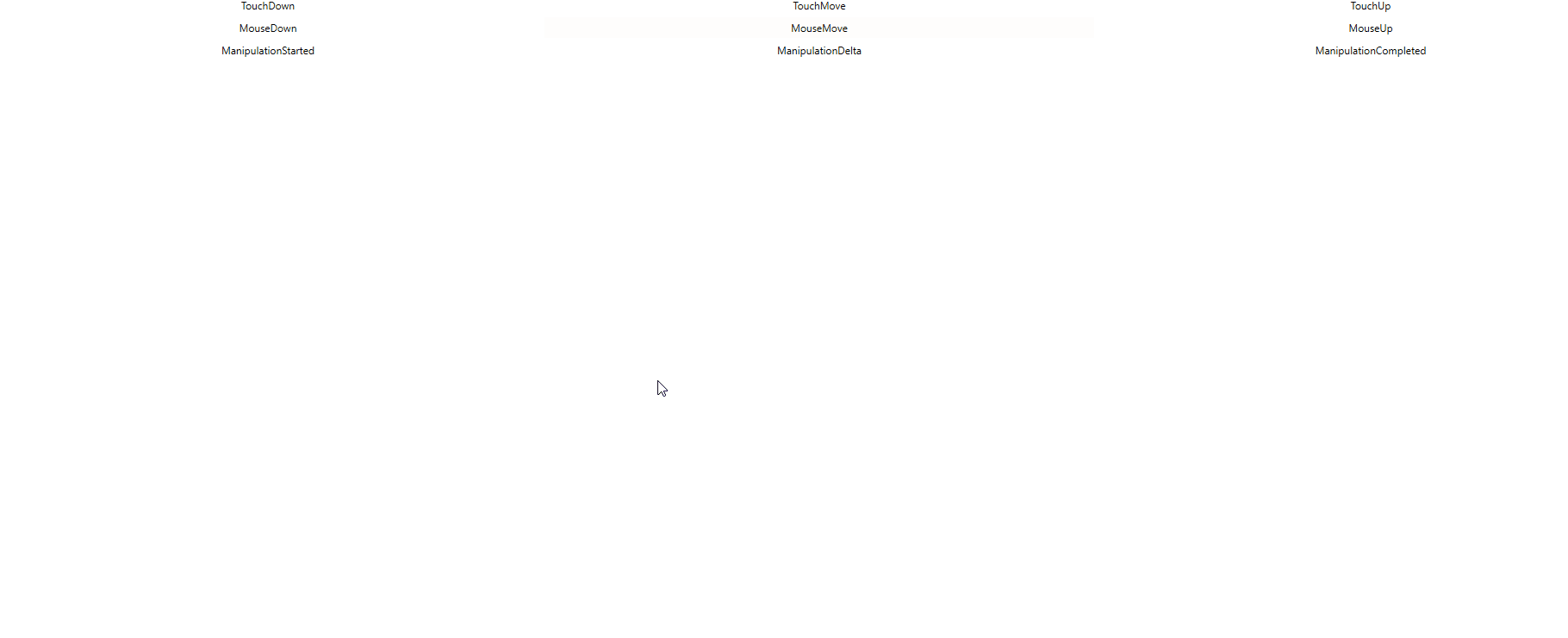
上面图片是测试工具 ManipulationDemo 的显示,这个工具会在事件触发的时候修改对应事件颜色,也就是在鼠标点击的时候触发了触摸的按下和移动和抬起
用这个方法就可以从路由事件这一层调度事件
上面的代码放在 GitHub 上,小伙伴打开代码需要关注的是 OnMouseDown 方法的代码
根据上面的源代码可以知道框架里面其实也是调用了 RaiseEvent 方法,也就是不使用交互框架的调度自己触发是否可以?实际上也是可以的
只需要将 System.Windows.Input.InputManager.Current.ProcessInput(_lastEventArgs) 替换为 ((UIElement)_lastEventArgs.Source).RaiseEvent(_lastEventArgs) 请看代码
_lastEventArgs.RoutedEvent = PreviewTouchDownEvent;
((UIElement)_lastEventArgs.Source).RaiseEvent(_lastEventArgs);
//System.Windows.Input.InputManager.Current.ProcessInput(_lastEventArgs);
_lastEventArgs.RoutedEvent = PreviewTouchMoveEvent;
((UIElement)_lastEventArgs.Source).RaiseEvent(_lastEventArgs);
//System.Windows.Input.InputManager.Current.ProcessInput(_lastEventArgs);
_lastEventArgs.RoutedEvent = PreviewTouchUpEvent;
((UIElement)_lastEventArgs.Source).RaiseEvent(_lastEventArgs);
//System.Windows.Input.InputManager.Current.ProcessInput(_lastEventArgs);
此时运行测试项目也可以看到和 ProcessInput 一样的效果
本文其实是补充 WPF 触摸到事件 的后半部分,从 WPF 触摸到路由事件,是如何从触摸事件让对应的元素触发
本文的方法仅是模拟事件的触发,如果想要修改触摸的点的坐标等,需要自己实现 TouchDevice 类,请看 WPF 模拟触摸设备
更多触摸请看 WPF 触摸相关
本文会经常更新,请阅读原文: https://blog.lindexi.com/post/WPF-%E9%80%9A%E8%BF%87-InputManager-%E6%A8%A1%E6%8B%9F%E8%B0%83%E5%BA%A6%E8%A7%A6%E6%91%B8%E4%BA%8B%E4%BB%B6.html ,以避免陈旧错误知识的误导,同时有更好的阅读体验。
如果你想持续阅读我的最新博客,请点击 RSS 订阅,推荐使用RSS Stalker订阅博客,或者前往 CSDN 关注我的主页
 本作品采用
知识共享署名-非商业性使用-相同方式共享 4.0 国际许可协议
进行许可。欢迎转载、使用、重新发布,但务必保留文章署名林德熙(包含链接:
https://blog.lindexi.com
),不得用于商业目的,基于本文修改后的作品务必以相同的许可发布。如有任何疑问,请
与我联系
。
本作品采用
知识共享署名-非商业性使用-相同方式共享 4.0 国际许可协议
进行许可。欢迎转载、使用、重新发布,但务必保留文章署名林德熙(包含链接:
https://blog.lindexi.com
),不得用于商业目的,基于本文修改后的作品务必以相同的许可发布。如有任何疑问,请
与我联系
。
无盈利,不卖课,做纯粹的技术博客
以下是广告时间
推荐关注 Edi.Wang 的公众号

欢迎进入 Eleven 老师组建的 .NET 社区

以上广告全是友情推广,无盈利
